04 Oct Task Alerts and Reminders
Posted at 11:58h
in
Uncategorized
by Ben Howard
The following blog details the settings and email formats behind the task alerts and reminders page. I originally wrote this in word using lots of tables and it hasn’t transferred very well to the web, apologies for that!
Each resource is able to configure the frequency of email alerts and reminders for upcoming and overdue tasks; additionally, Project Managers can also configure their resources’ email reminders. If a Project Manager configures email alerts and reminders for their resources, the Project Manager’s settings override those set by the resource.
Task Alerts are sent immediately. Task reminders are sent daily, at a time set by the administrator (Server Settings | Alerts and Reminders)
To configure email alerts, click on Personal Settings | Manage My Alerts and Reminders. Note that this guide deals with Task alerts and Reminders only and not Status Reports.

Figure 12 – My Task Alerts
The options on the screen are split into two sections, Task Alerts and Task Reminders. The following table shows the email format for each option.
| Setting |
Email format |
 |
|
Subject: Assignments have been updated on Project <Project Name>
Project: <Project Name>
Below are the latest schedule changes. Contact your project manager if there are any problems with the changes.
You have been assigned to the following assignments.
Task Name: <task name>
Start: <start date> Finish: <finish date> Work: <work> Remaining Work: <remaining work> % Completion: <% complete> |
 |
|
Subject: Assignments have been updated on Project <Project Name>
Project: <project name>
Below are the latest schedule changes. Contact your project manager if there are any problems with the changes.
Your work assignments below have changed.
Task Name: <task name>
Start: <start date> Finish: <finish date> Work: <work> Remaining Work: <remaining work> % Completion: <% complete> |
 |
|
The following tasks are scheduled to start soon.
Project: <project name>
Task Name: <task name>
Start: <start date> Finish: <finish date> Work: <work> Remaining Work: <remaining work> % Completion: <% complete> |
 |
|
The following tasks are scheduled to finish soon.
Project: <project name>
Task Name: <task name>
Start: <start date> Finish: <finish date> Work: <work> Remaining Work: <remaining work> % Completion: <% complete> |
 |
|
The following tasks are scheduled to finish soon.
Project: <project name>
Task Name: <task name>
Start: <start date> Finish: <finish date> Work: <work> Remaining Work: <remaining work> % Completion: <% complete> |
 |
|
The following tasks are incomplete.
Project: <project name>
Task Name: <task name>
Start: <start date> Finish: <finish date> Work: <work> Remaining Work: <remaining work> % Completion: <% complete> |
 |
|
The following tasks are currently overdue.
Project: <project name>
Task Name: <task name>
Start: <start date> Finish: <finish date> Work: <work> Remaining Work: <remaining work> % Completion: <% complete> |
 |
|
The following tasks could be overdue and incomplete.
Project: <project name>
Task Name: <task name>
Start: <start date> Finish: <finish date> Work: <work> Remaining Work: <remaining work> % Completion: <% complete> |
It is possible for a Project Manager to configure email reminders for their Team Members. These settings override any Task Alert settings that a resource makes. Note that for task alerts, the Team Member refers to anyone assigned to tasks within a project that you own.

Figure 13 – My Resources Alerts
The options on the screen are split into two sections, Task Alerts and Task Reminders. The following table shows the email format for each option.
| Setting |
Email format |
 |
|
Subject: SUBMITTED: New task request on Project <Project Name> by <Resource Name>
<Resource Name> has submitted the following tasks.
Project Name: <Project Name>
Manager Name: <Resource Manager>
Task Name: <task name> Start: <start date> Finish: <finish date> Work: <work> Remaining Work: <remaining work> % Completion: <% complete> |
 |
|
Subject: SUBMITTED: <Resource Name> has requested to reassign work on Project <Project Name>
<Resource Name> has reassigned the following task.
Project:<Project Name>
Manager Name: <Project Manager>
Task Name: <task name> Start: <start date> Finish: <finish date> Work: <work> Remaining Work: <remaining work> % Completion: <% complete>
The task has been reassigned to the following resources.
<New Resource Name> |
 |
|
Subject: Resources have submitted assignment updates
The following assignments have been updated by resources.
Reported to: <Project Manager>
Project Name:<Project Name>
Task Name: <Task Name>
Assigned to: <Resource Name>
Start: <start date> Finish: <finish date> Work: <work> Remaining Work: <remaining work> % Completion: <% complete>
Comment: |
| Note. Managers can set up Task Reminders for resources that can be sent to either the manager, resource or both. These are set up by checking the relevant radio button (Send e-mail to me only, send e-mail to team members only, or send e-mail to me and to team members). Reminders sent to the Project Manager are known as Manager Subscribed Reminders, and those sent to the resource are known as Manager Derived Subscribed Reminders. Each type of reminder contains the same specific task information, but has a slightly different header. The Manager Subscribed Reminders (those sent to the Project Manager) have the words Assigned to: associated with each task, and the Manager Derived Subscribed Reminders have the words Manager Name: associated with each task. |
| Setting |
Email format – for Manager Derived Subscribed Reminders (send e-mail to my team members) |
 |
|
Subject: Task reminders – Microsoft Office Project Server 2007 notification service.
Manager reminder: The following tasks are scheduled to finish soon.
Project: <project name>
Manager name: <manager name>
Task Name: <task name>
Start: <start date> Finish: <finish date> Work: <work> Remaining Work: <remaining work> % Completion: <% complete> |
 |
|
Subject: Task reminders – Microsoft Office Project Server 2007 notification service.
Manager reminder: The following tasks are currently overdue.
Project: <project name>
Manager name: <manager name>
Task Name: <task name>
Start: <start date> Finish: <finish date> Work: <work> Remaining Work: <remaining work> % Completion: <% complete> |
 |
|
Subject: Task reminders – Microsoft Office Project Server 2007 notification service.
Manager reminder: The following tasks could be overdue and incomplete.
Project: <project name>
Manager name: <manager name>
Task Name: <task name>
Start: <start date> Finish: <finish date> Work: <work> Remaining Work: <remaining work> % Completion: <% complete> |
 |
|
Subject: Task reminders – Microsoft Office Project Server 2007 notification service.
Manager reminder: The following tasks require updates.
Project: <project name>
Manager name: <manager name>
Task Name: <task name>
Start: <start date> Finish: <finish date> Work: <work> Remaining Work: <remaining work> % Completion: <% complete> |
| Setting |
Email format – for Manager Subscribed Reminders (send e-mail to me only) |
![clip_image019[1] clip_image019[1]](https://dbgolg.blu.livefilestore.com/y1m_7z8Bq7hOMUynGjnE0Z9vngCIWiXJesswPWk_HUuRfbuooccgw7vr0_NrV3TX66cLeZXqo6BIsdc5AvW_wv9dm4J2sHMwiNHJOzf7QvjyhQM6p3SwWnPLfPKCnm-pC5VHGG3-4YdhijwurMuh7TvDA/clip_image019[1]_thumb.jpg) |
|
Subject: Task reminders – Microsoft Office Project Server 2007 notification service.
The following tasks for your resources are scheduled to finish soon.
Project: <project name>
Assigned to: <resource name>
Task Name: <task name>
Start: <start date> Finish: <finish date> Work: <work> Remaining Work: <remaining work> % Completion: <% complete> |
![clip_image020[1] clip_image020[1]](https://dbgolg.blu.livefilestore.com/y1mJe9jTB7q3PP-gvR-yfnAw9aV6lx0wNyS6G9kEm_dLYS1MkCMfmsXE5qDzqKZnDhkz3n7HiXIqfooAT2EzocOvrtjEZWk8iTBygiqiqwARH-AZpt1OIHgpNDG7tDX9YhioW2sO49TRolKggZrx-JV9w/clip_image020[1]_thumb.jpg) |
|
Subject: Task reminders – Microsoft Office Project Server 2007 notification service.
The following tasks for your resources are currently overdue.
Project: <project name>
Assigned to: <resource name>
Task Name: <task name>
Start: <start date> Finish: <finish date> Work: <work> Remaining Work: <remaining work> % Completion: <% complete> |
![clip_image021[1] clip_image021[1]](https://dbgolg.blu.livefilestore.com/y1mKc5g9AwRs5U4gB6x9B3hBQaHuZrB4VhEoZb5dHc7MCC2JHDVud0LmySERHAb1jSpunBDbNiQxv2VhgFC0zknqx5lN8-dv74iGDILHfxVn-rwZ8PNs_PvXdXKEv-Qzv9vCxwc44PV2ZYKnXXjMuujXw/clip_image021[1]_thumb.jpg) |
|
Subject: Task reminders – Microsoft Office Project Server 2007 notification service.Task reminders – Microsoft Office Project Server 2007 notification service.
The following tasks for your resources could be overdue and incomplete.
Project: <project name>
Assigned to: <resource name>
Task Name: <task name>
Start: <start date> Finish: <finish date> Work: <work> Remaining Work: <remaining work> % Completion: <% complete> |
![clip_image022[1] clip_image022[1]](https://dbgolg.blu.livefilestore.com/y1mz761QkX3_Lcx4ytJxi0PsVHFFCjyjKUbNQIVYMGhp1fcaDBrUMl4fmBfrpVdTvFLbMgAhrc4B3bbvlGW687TdG9LyHcjpr3f4VUe3th6E0HaI3qE2WmLxpVYZFWWF6pzyZyCzIM9gjEG42pZH3_orw/clip_image022[1]_thumb.jpg) |
|
Subject: Task reminders – Microsoft Office Project Server 2007 notification service.
The following tasks for your resources require updates.
Assigned to: <resource name>
Manager name: <manager name>
Task Name: <task name>
Start: <start date> Finish: <finish date> Work: <work> Remaining Work: <remaining work> % Completion: <% complete> |
Enjoy, Ben.