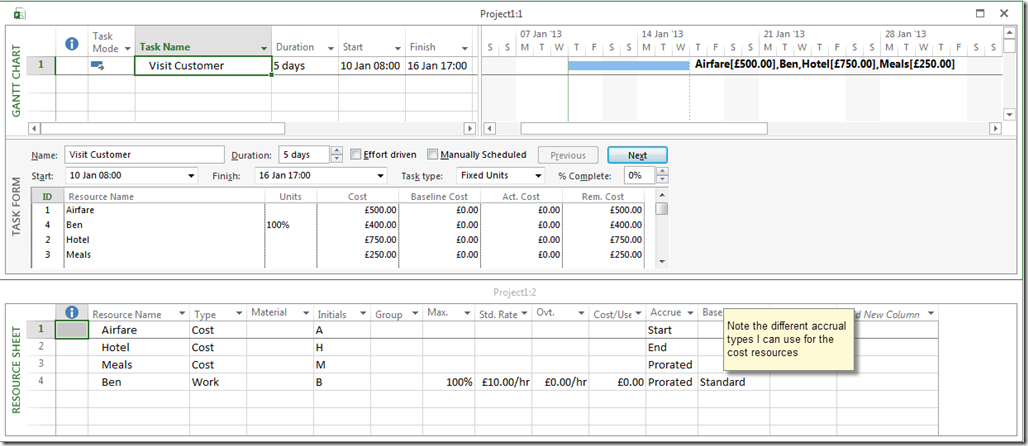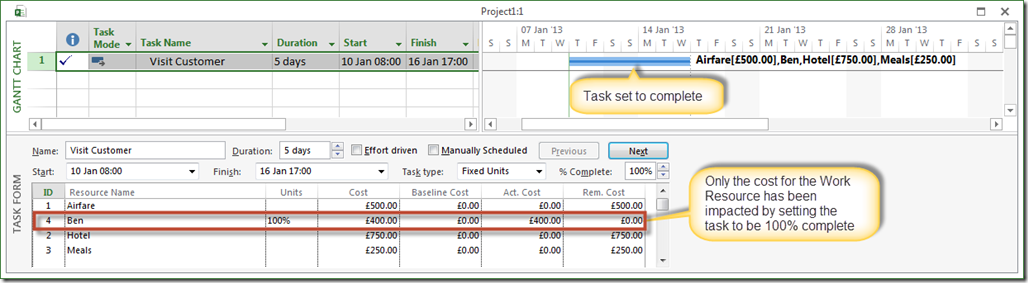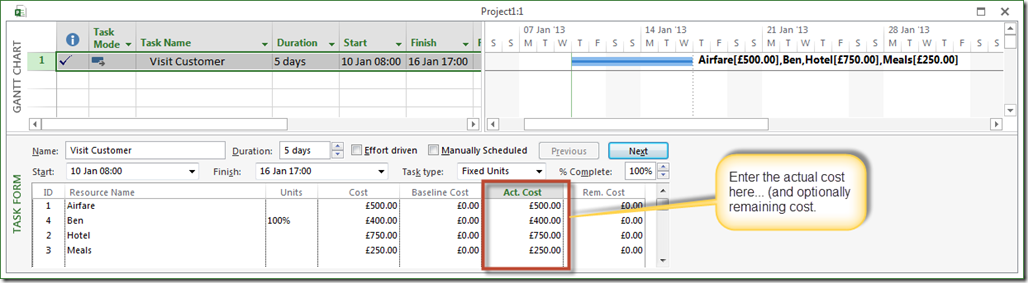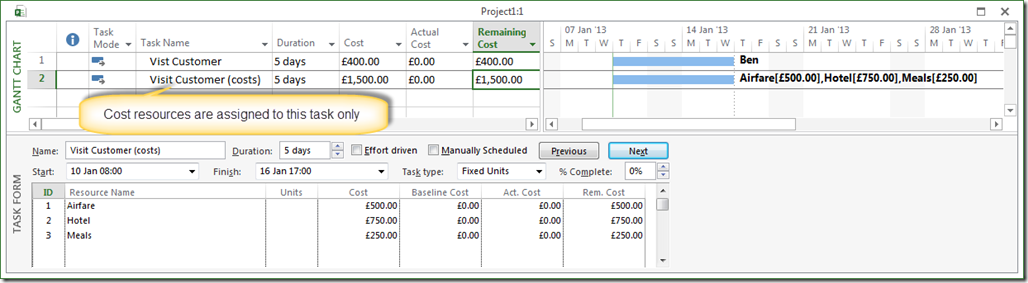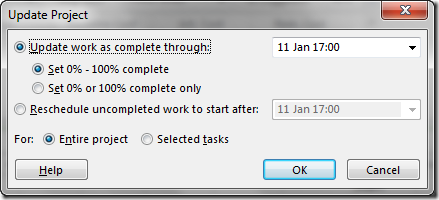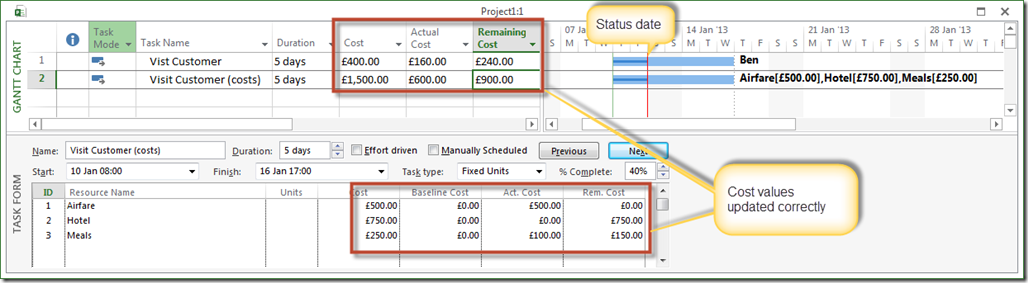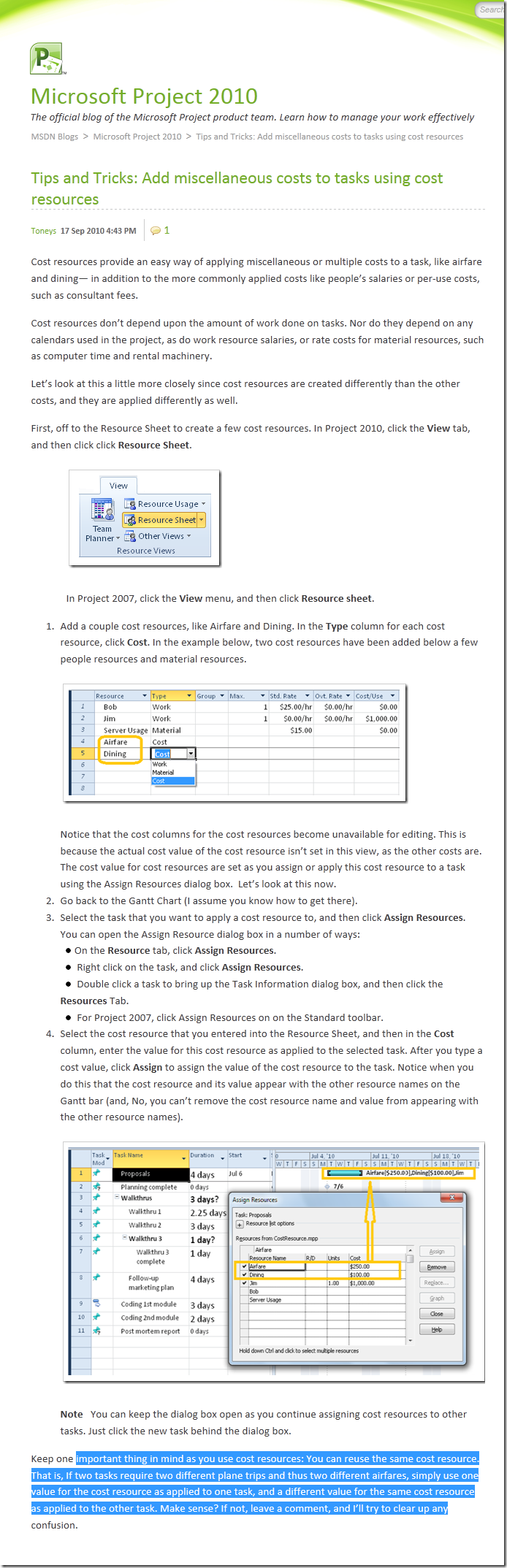<Cafe creme>
Cost resources are a very useful feature of Project (and also therefore of Project Server), but there is at least one rule you need to follow.
Rather than telling you how to use cost resources, I’ll point you at the an article from Microsoft which explains their use (and because links sometimes get broken, I’ve captured the article pasted it at the end of this blog)
….
So, now you know what cost resources are, and you are probably thinking that they are really neat, and in truth, they are.
Do not mix cost and work resources on the same task
However, please be aware that when assigning a cost resource to a task, best practise dictates that cost resources should not be mixed with any other resources assigned to the task (note this is exactly what Microsoft’s blog article does do!) This is because, if a cost and work resource are assigned to the task, and progress is used to track the task (ie marking it 100% complete), then Project will update progress for the work resource and not for the cost resource. This is because Microsoft did not want you to inadvertently accrue the cost of the cost resource when progressing the task.
If you only have cost resources assigned to a task, then progressing the task (ie marking it 100% complete), will accrue the cost for the cost resource(s) assigned to the task.
Obviously the above can (and does cause confusion), hence this best practise blog – I’ll walk you through this.
I’ve set up 3 cost resources with different accrual types (because that’s the way they would generally work in real life, you pay airfares upfront, hotels when you leave, and meals as you go along), and a single work resource. In the 1st instance, I’ve assigned them as Microsoft’s blog suggests, assigning cost and work resources to the same task (note in the screen shot below I’m viewing two windows in Project, showing you the resource sheet (at the bottom) and a split view showing the Gantt Chart and the Task form (with costs) (at the top).
When I update the Task using the % complete field, only the WORK RESOURCE (ie Ben) is affected.
In order to update the costs on the Cost Resources, I need to manually edit the Actual Cost field in the form.
So, this is perhaps a little too obscure for the majority of users, so to implement this as per the best practise would require splitting the Visit Customer into two tasks.
Best Practise – place the cost resources on a separate task
This is the same project as the one above, but this time I’ve split out the cost resources onto a separate task (and inserted the cost fields into the table).
Let’s set the status date to Friday the 11th Jan, and status the project (and as usual with my projects, everything is on track!).
I’m expecting to have spend £500 on the airfare (accrued at the start of the task), £100 on meals (prorata), and £0 on the hotel (I’ve not yet checked out).
I can quickly use the Update Project button to status the whole project, this is my preferred method and then I amend the things that haven’t gone to plan.
The project now looks like this.
So, this way, by separating the work resources and cost resources onto separate tasks, everything works as you would expect.
Kudos must go to Adrian Jenkins of Microsoft for the explanation of how this works – thanks Adrian, and to fellow Project MVP Nenad Trajkovski who brought it to my attention.
Enjoy, Ben.
(next blog post, probably something on setting up an agile plan)
Screenshot of the Microsoft post referenced at the beginning of this blog.