<G&T>
Modifying the Menus in Project
Over the years I have run hundreds of training courses and one of the issues I often hear from people is the complexity of the ribbon, because there are simply too many icons, and people aren’t sure which ones to use at which stages during their project management process. Additionally when people do try and modify the ribbon, there are hundreds of menu commands to choose from (many of which have no working function in Project) and no ability to search through the command list. In truth the user experience leaves a lot to be desired.
To counter this I’ve produced a customised UI (User Interface) file with tabs based around the different PM processes of Creating, Tracking and Reporting on a project, rather than Microsoft’s focus which is based around Tasks, Resources, Views etc. Within each tab I have grouped the buttons into functional areas.
Downloading the .exportedUI file
The .exportedUI file can be downloaded from the TechNet gallery here.
Installing the .exportedUI file
Once you’ve downloaded the file then it needs to be imported into Project. If you have made any modifications to the ribbon beforehand then remember to back these up BEFORE importing the downloaded file.
Use the File | Options | Customize Ribbon menu and click on the Import/Export button to browse to the Project Easy Ribbon.exportedUI file.
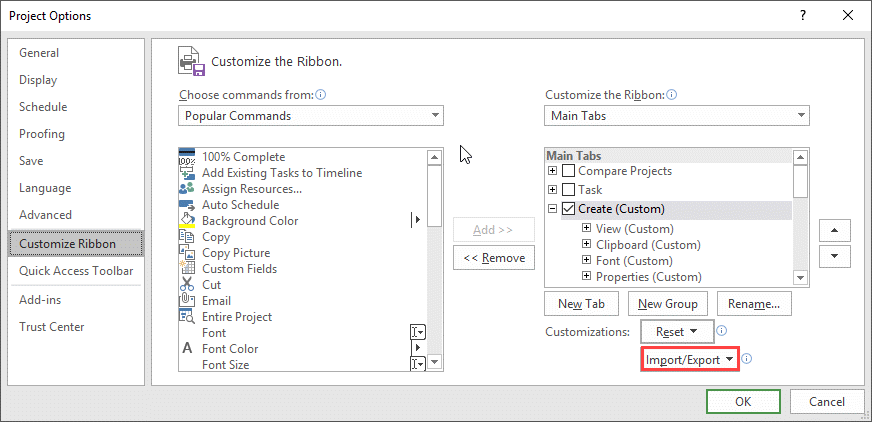
Browsing the new menus
The new menus are easy to use.
The File menu, and any Formatting menus for different views remain unchanged.
The Create Menu has all the buttons you require to create a project, including options for formatting, calendars, project options etc.

The Track Menu has all the buttons you require to track a project, including options for tracking, moving and displaying a selection of tasks.

The Report Menu has all of the buttons you require in order to report on a project, including Filtering, Printing, and a selection of common reports

The About Menu contains a link to Microsoft’s online help 
To see the video of this, please click here
If you use these menus and you have any feedback, please let me know and I’ll try and incorporate any positive requests into a future released file.
Good luck and regards, Ben.