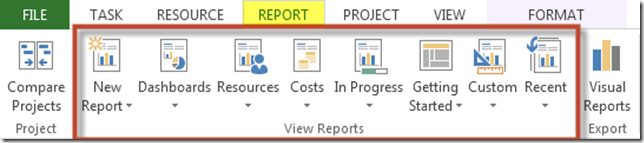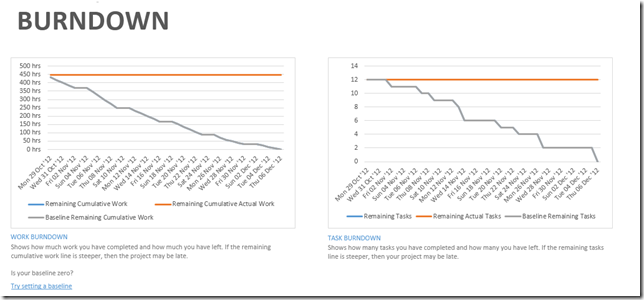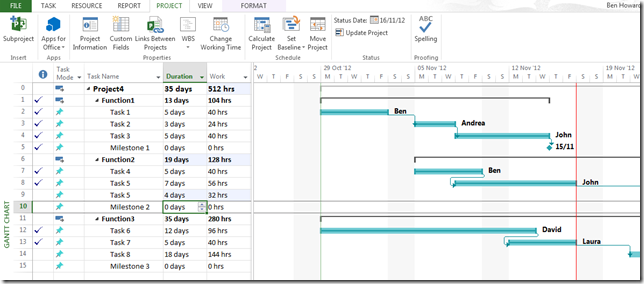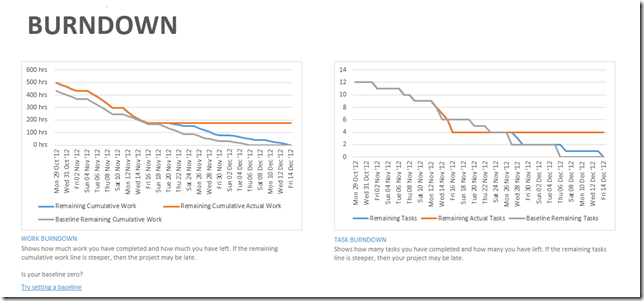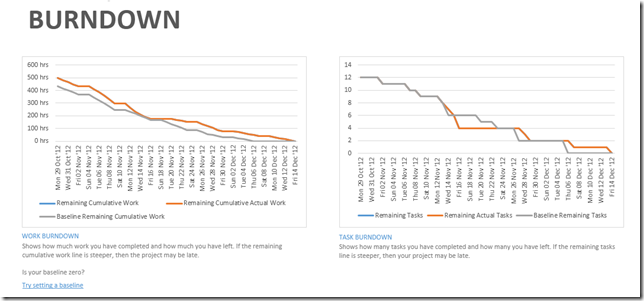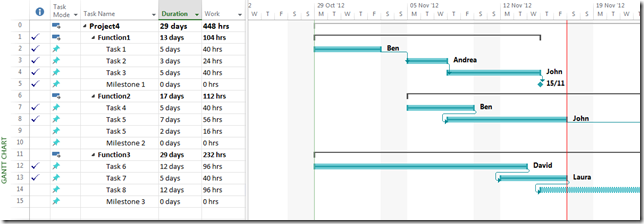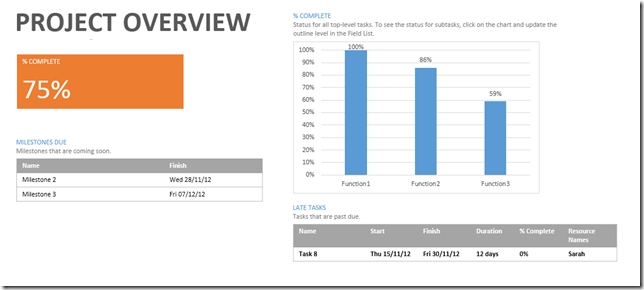One of the greatest things about Project 2013 is the new reporting section. The old tabular reports have been pulled, leaving us with Visual Reports (which were first introduced in Project 2007) and the new reports feature, called, wait for it, “Reports”.
I’m going to concentrate this blog just on the new Reports feature.
Introduction
The new reporting feature sits under a new tab in the ribbon (note that this changed between Tech Preview and General Availability). Clicking on the new Report tab reveals the following…
So,the reports are categorised into different types – I’m not going to list all of the different reports – you’ll need to go and look yourself. I’m going to concentrate on two types of reports in this blog, the 1st being the burn down reports and the 2nd being the Project Overview type of report.
Burndown Reports
Project 2013 introduced new cumulative fields that are necessary for the production of burndown reports – two types of burndown reports are available out of the box, a burndown work report, and a burndown task report.
The new fields that support the burndown work report are;
Cumulative Actual Work
Baseline Cumulative Work
Remaining Cumulative Work
Baseline Remaining Cumulative Work
The new fields that support the burndown task report are;
Remaining Tasks
Remaining Actual Tasks
Remaining Cumulative Work
Baseline Remaining Tasks
Burndown reports at the beginning of a Project
The Baseline Remaining Cumulative Work and the Baseline Remaining Cumulative Work are the same, the Baseline values overwrite the non-baseline remaining values.
As work and tasks are completed, the Remaining Cumulative Actual Work and Remaining Actual Tasks line reduces.
Burndown reports during execution.
It is important to correctly update the tasks as and when they are completed, otherwise these reports become meaningless. In the scenario below I’ve finished some tasks early, .
The following project has been updated to Friday the 16th November, with some tasks being completed early (and moved as a consequence), but then I’ve increased the durations of Task 5 and Task 8, thereby increasing the work.
The Burndown reports show that the work is running later than planned, and that more work is required than was baselined. The number of tasks has not increased, but although we had a period where we were ahead of schedule in terms of completing tasks early, we are now running late.
Burndown reports at the end of a Project.
When a project has truly finished, the remaining tasks and and work should of course be zero as can be seen in the following screen shot.
Project Overview Reports
As and when the Project gets updated, Project Overview reports can be automatically produced. As you can see from the project updated below, all my tasks have been completed on schedule or early, with the exception of Task 8 which should have been started but hasn’t been.
The Project Overview report shows 4 different areas of Project Information, including the total %Complete, the upcoming milestones, the %Complete of each of the Level 1 tasks, and any Late Tasks. Its easy to add new tables, charts, text or pictures onto the chart, and change the colour.