04 Oct Team Assignments
<London Pride>
One of the really neat features that will solve lots of business issues is the new team assignment feature. Team assignments are a very easy concept to get your head around, but not particularly intuitive to set up. Once set up though they really work well, just follow a few basic principles and you’ll never look back.
The usage scenario goes like this…, the project manager assigns the task to a team resource. A nominated team leader can then view the team assignments, and divvy them up between the team members (I can imagine this happening during a Monday morning planning meeting). Members of that team can then self assign themselves to the tasks, thereby changing the task assignment to the individual team member.
The 1st thing we need to do is to think about what teams we have. In our scenario we’ll mimick a customer that I’ve just been working with, they had four teams, and so we’ll name the teams in the following manner
LonLib.TIC.Networking
LonLib.TIC.Infrastructure
LonLib.TIC.PMO
LonLib.TIC.Procurement
Now, those of you who are astute will see the heirarchical nature of our teams is formatted in such as way as to sugget that they should be set up as Enterprise Codes, and of course, you’d be right 🙂
So, having decided upon the name of the teams, we need to set this structure up in the Enterprise Codes. Microsoft have done some of this for us, by definining an Enterprise Resource Code called Team. However, we still need to set up a look up table to be associated with the code, so create a look up table called Team (or something similar). Populate this lookup table with the team structure defined above, and then associate the Team Enterprise Code with the Team Lookup table.
That’s the 1st bit of the set up done.
The next peice of work is to set up our resources so that they are members of the correct teams. This is dead easy, especially if you already have some way of grouping resources by team (perhaps these codes came over from a PS2003 migration, or you have set up the RBS). If you can use a group by field to view the resources by team, then you can use the bulk edit faciltiy in Resource Center to apply the correct team to the resources, if not, select all the resources, click edit, navigate down the page to the Team Member section and select the correct resource to edit.
If you edit the resources individually, DO NOT click the check box for Team Assignment Pool.
Figure 1 – Associate the correct team name with the resources via Bulk Edit
That’s the 2nd bit of the set up done.
Now, ideally we also want a resource which will represent the team. I would suggest creating a resource with the team name, so in this example, I would have four additional resources and name them Networking, Infrastructure, PMO and Procurement.
So, back to resource center, and create the team resources. This time, do click the check box for Team Assignment Pool, and also of course, select one of the teams from the drop down list.
So, to recap, I’ve not got a Networking team resource that is called TEAM_Networking, it will have the Team Assignment Pool checkbox selected, and it will have the LonLib.TIC.Networking value selected from the Team Name: drop down list.
That’s the 3rd and final bit of the set up done.
So, in order test this, create an assignment for the TEAM_Networking resource.
Figure 2 – Assignment for TEAM_Networking
Once this is saved and published, we can check the assignments for the TEAM_Networking
Note that capacity does not calculate for the team, hence the availibity showns -8hr for the TEAM_Networking resource.
So, now the team manager/lead would divvy up the tasks between members of his team, and the team members would self assign themselves to the team. Log on as a user in the TEAM_Networking team and in the My Tasks view, click on the Self-Assign Team Tasks button, and select the tasks you want to do.
Figure 3 – Self assign the team tasks
The project manager (or assignment owner) will be notified of the update to the task, however they don’t need to accept the update before the resource can perform work on the task, the resource can start work right away.
If however the newly assigned resource performs some work and then wants to reassign the task to another team member, then the project manager must accept the original assignment before the the reassignment can happen.
Enjoy – Ben. http://applepark.co.uk
Credits – Brian Smith, plus others…